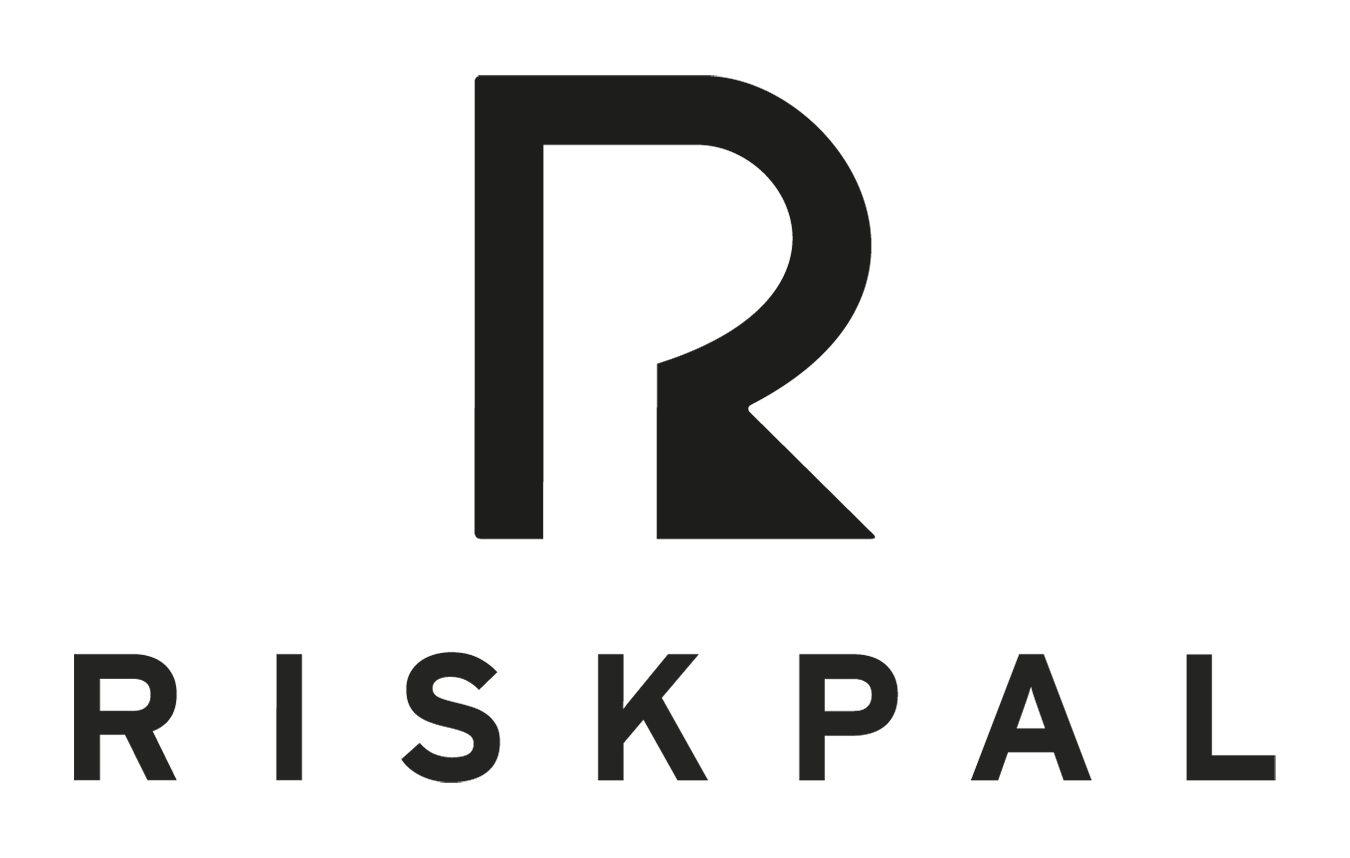Risk Library
Getting Started
The Risk Library is the knowledge base of all safety information inside RiskPal.
1. Go to Customise/Risk Library to access RiskPal’s extensive library. You can also add and manage your own content, making sure information and advice reflect your organisation’s activities and safety protocols.
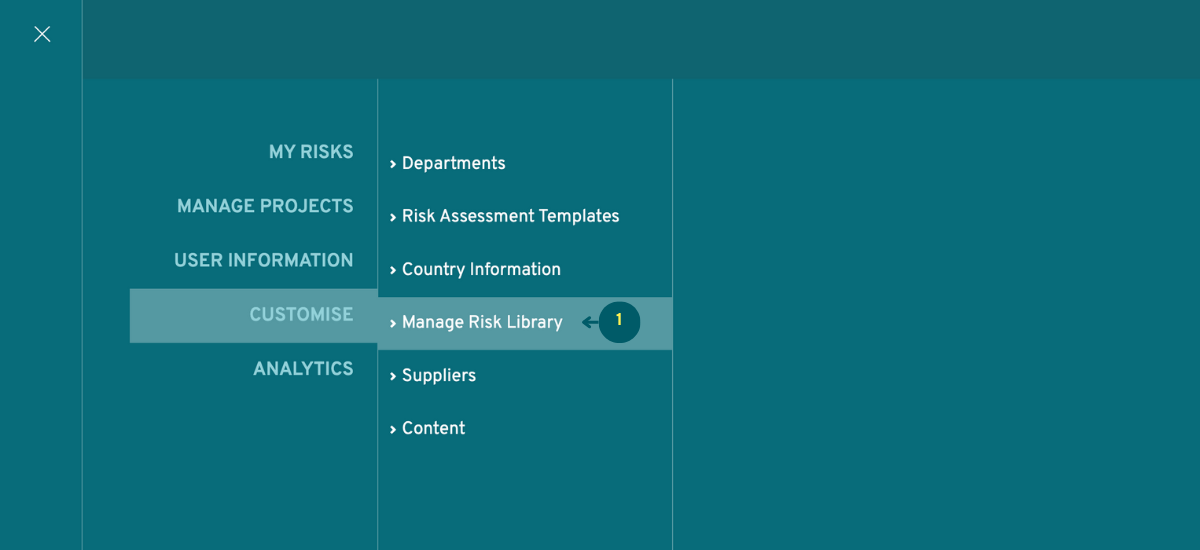
Labels
1. All Activities & Risks are assigned to at least one risk label.
On the left column you can see the list of all existing labels in your library. You can also search the labels by keyword or source and order them by date or alphabetically.
2. You can create new labels by clicking on the Create Label button. From here you can name it and either assign content from the existing library or add new information and advice.
3. If you want to edit an existing label, select the Manage Label button. From here you can edit the label and manage the associated threats and activities by assigning/unassigning them. All content in the library has metadata showing when it was created and when last updated, and by whom.
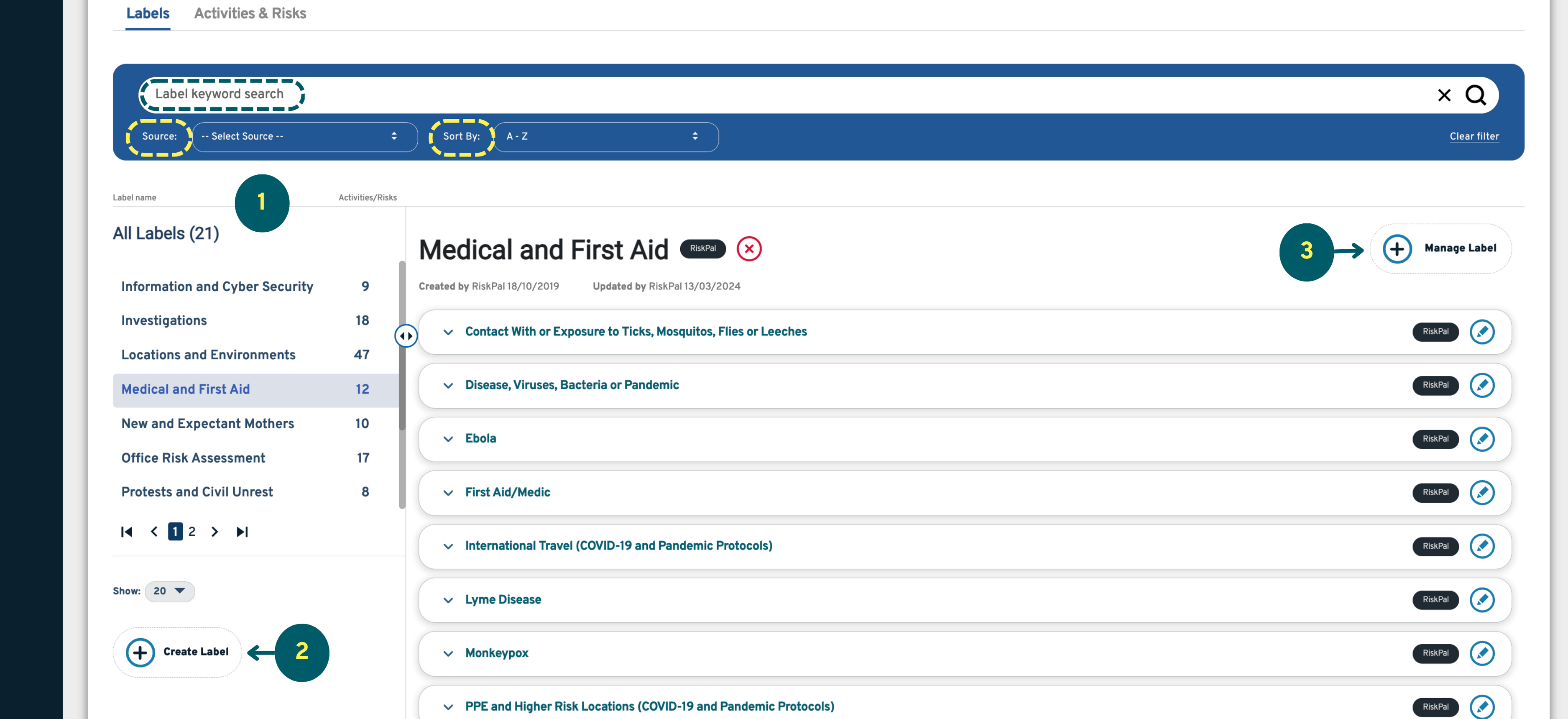
Activities & Risks
1. You can navigate this section in a similar way to labels.
2. To add your own content, simply click on the Create Content button and complete the information. You must assign at least one label.
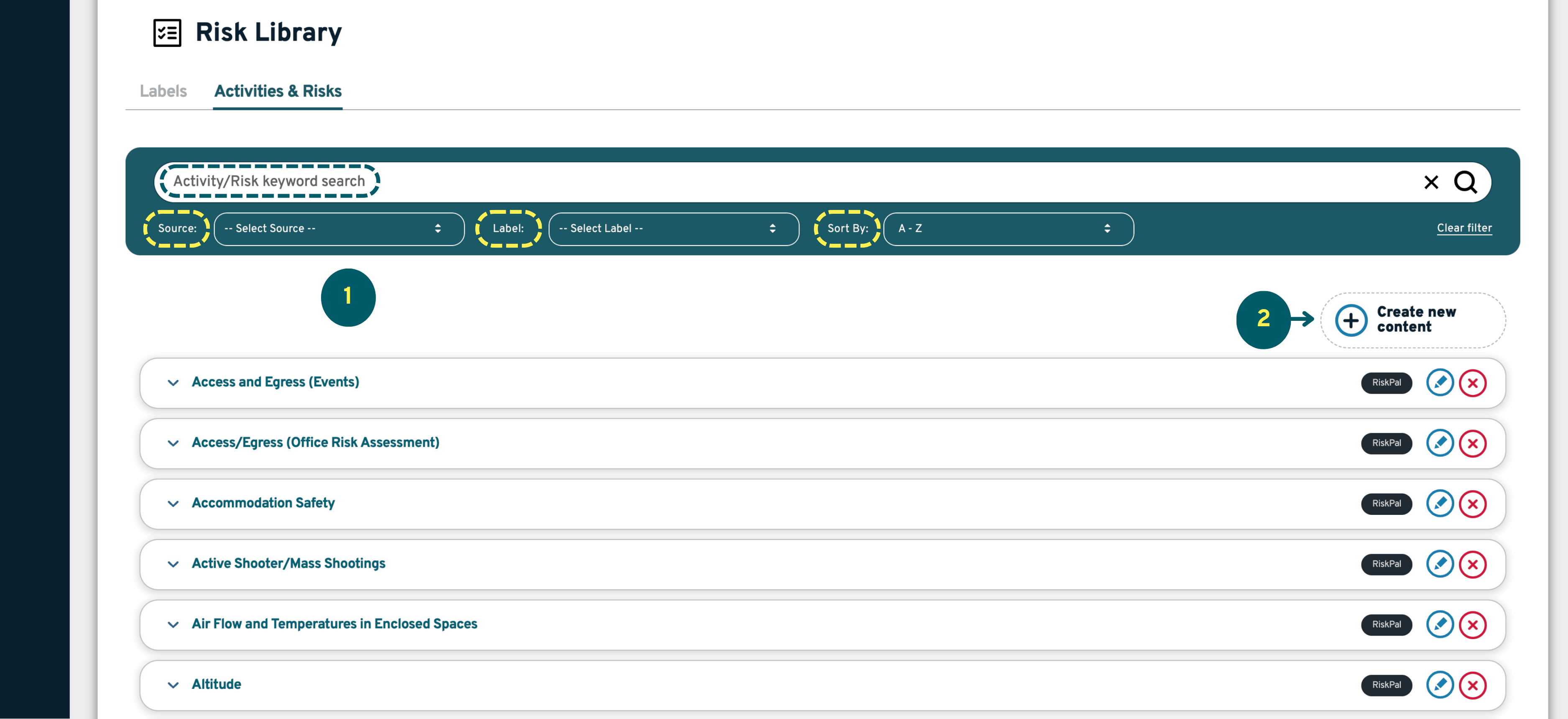
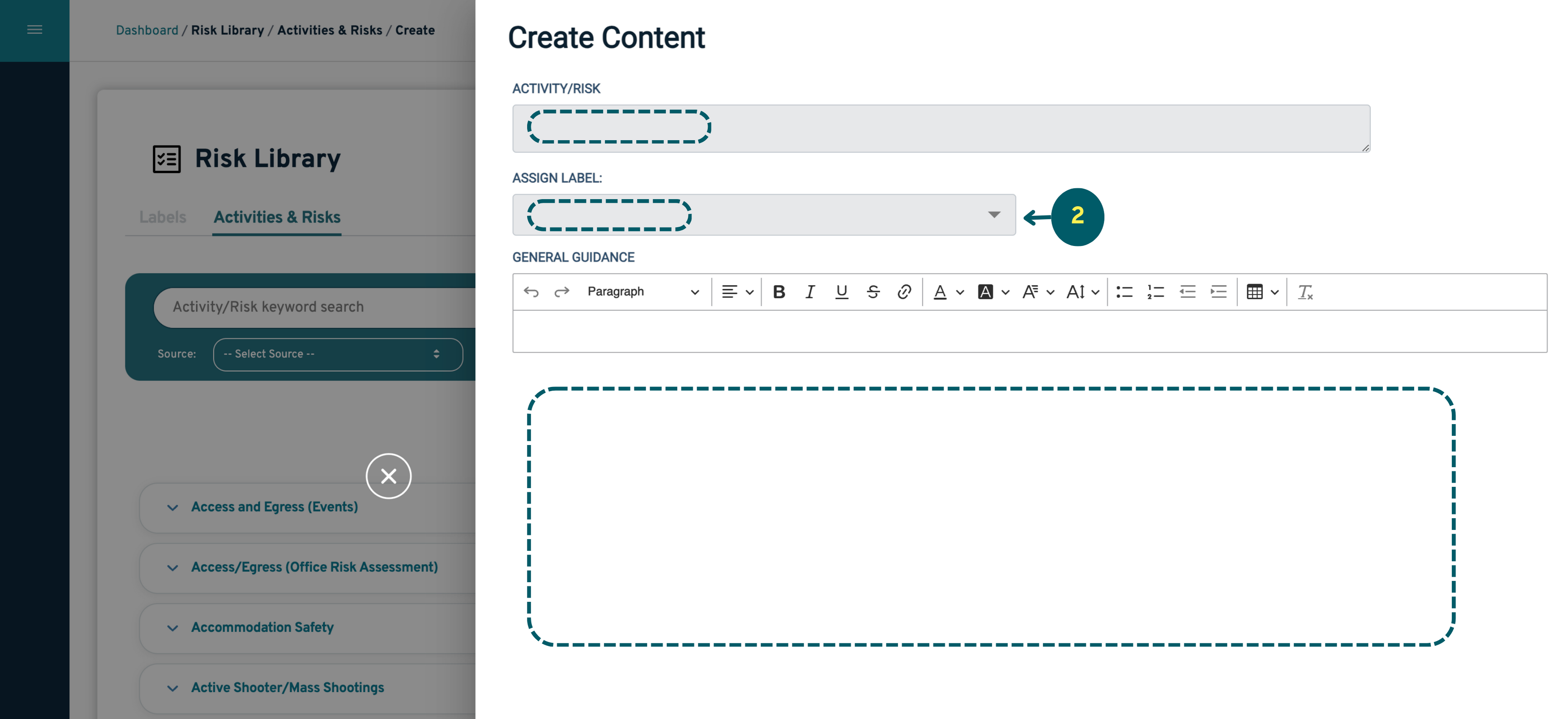
3. If you want to edit existing content, just select the edit icon. Edits to RiskPal content will create copies.
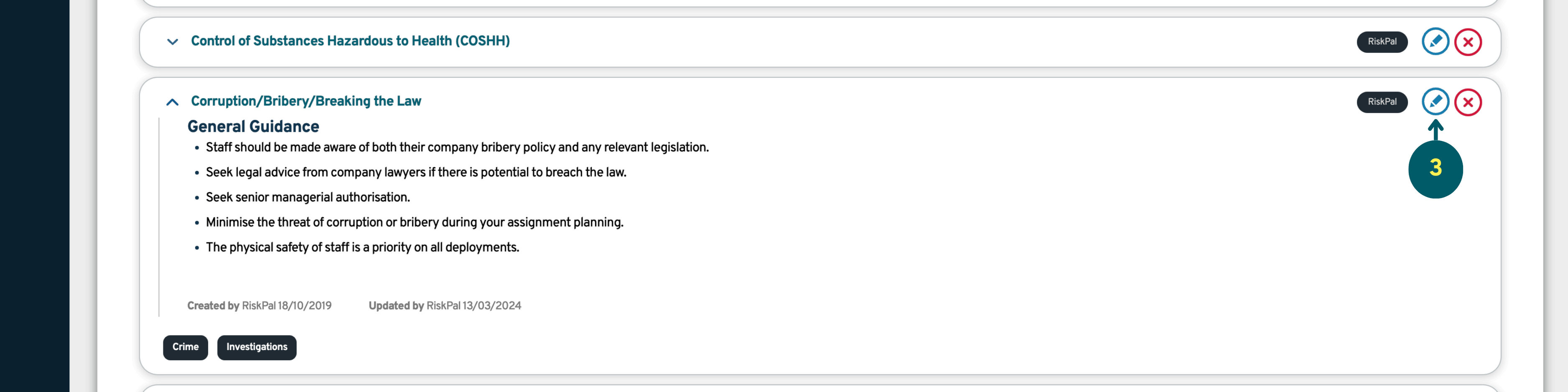
4. All content in the library is tagged to its source, either RiskPal or your organisation.
If you edit RiskPal content, you will make a copy and the ownership will pass to your organisation. Copied content does not receive updates from RiskPal. Copying and editing RiskPal content is not reversible.
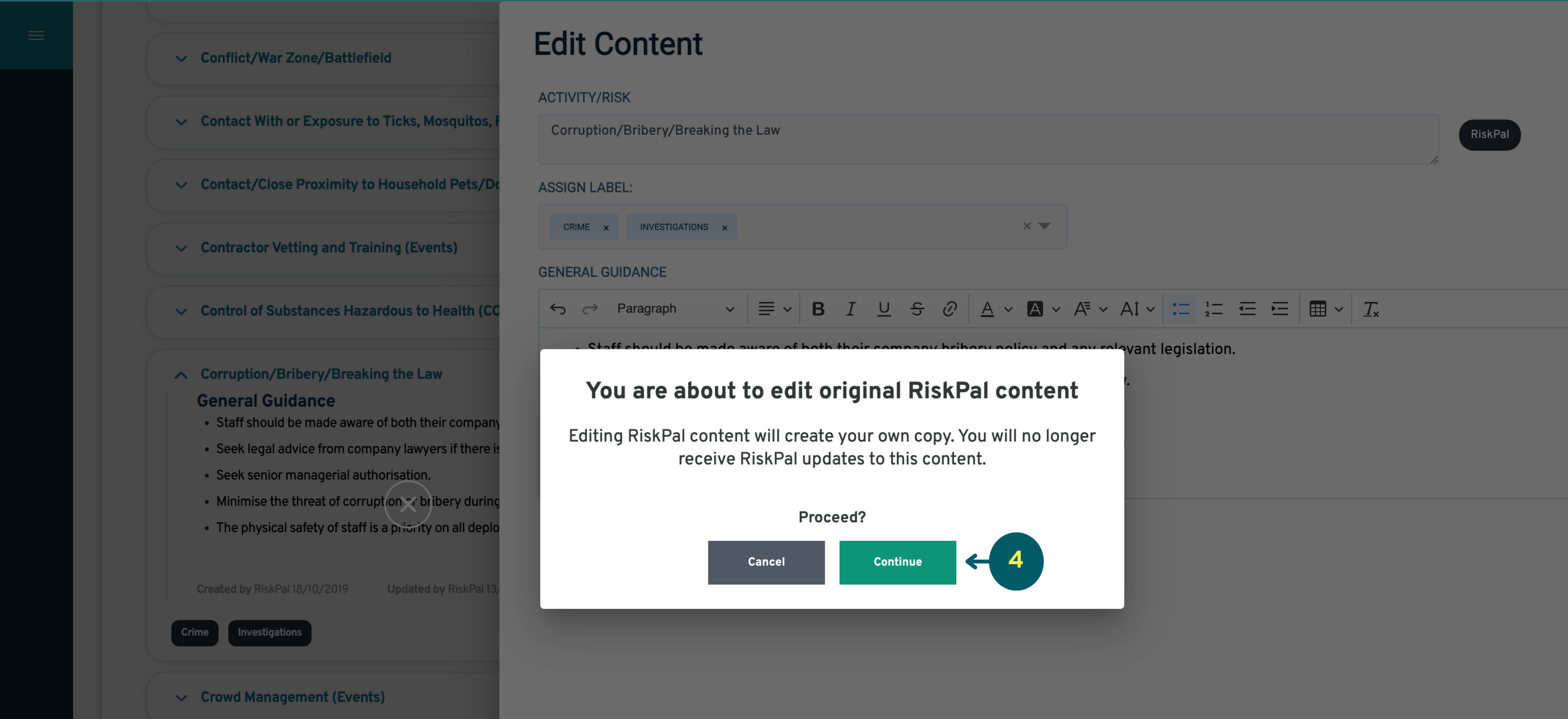
You can add new activities/risks to any RiskPal label without copying the existing content. You can also add/reassign unedited RiskPal content to organisational labels and it will still receive updates.