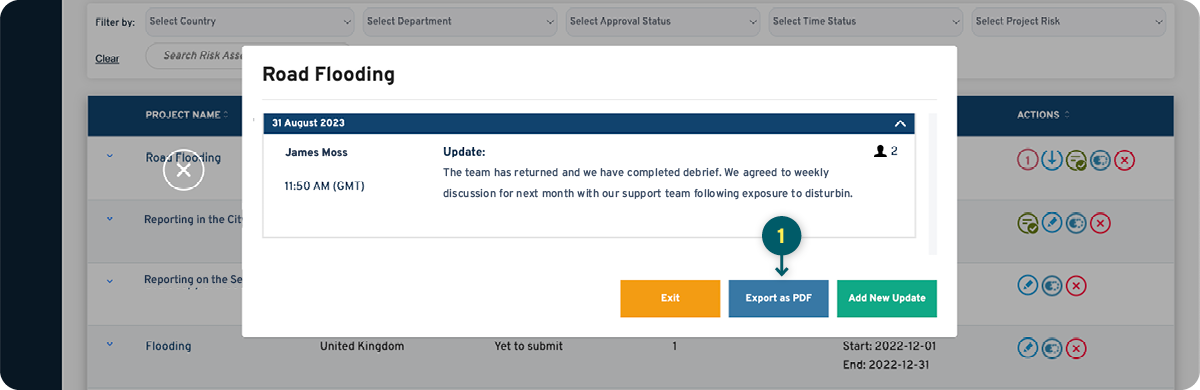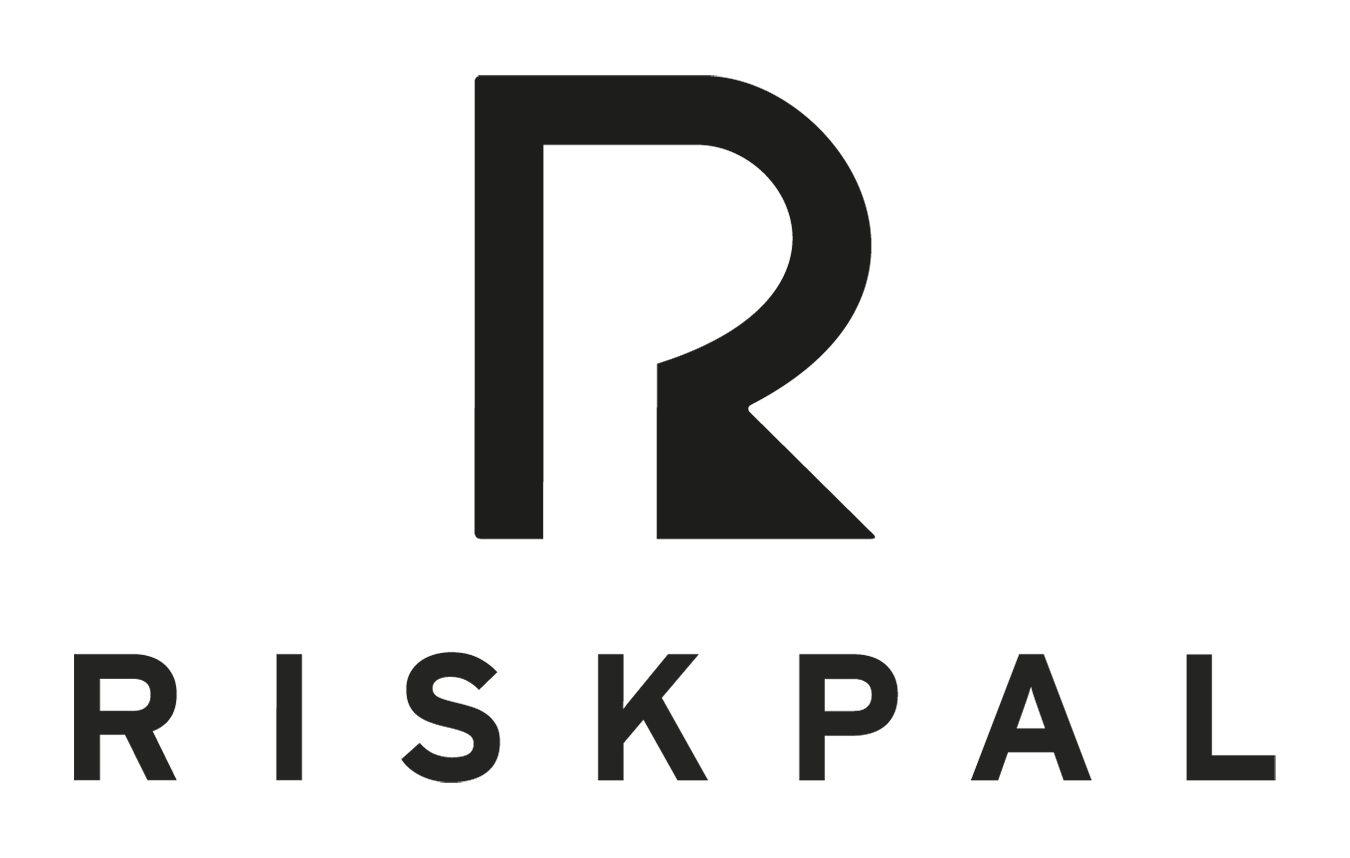Updating a Risk Assessment
Getting Started
After a risk assessment has been submitted and before it has been approved, you can provide updates and notifications to project members and approving manager(s).
1. From your dashboard, select Create Risk Assessment or go to My Risks/Risk Assessments/List Risk Assessments. Locate the risk assessment that you want to update and select the Edit icon under Actions on the right-hand side.
2. Add your updates or attachments. Go to the Other Details page and Resubmit your risk assessment. Choose if you want to send out a notification to designated project members.
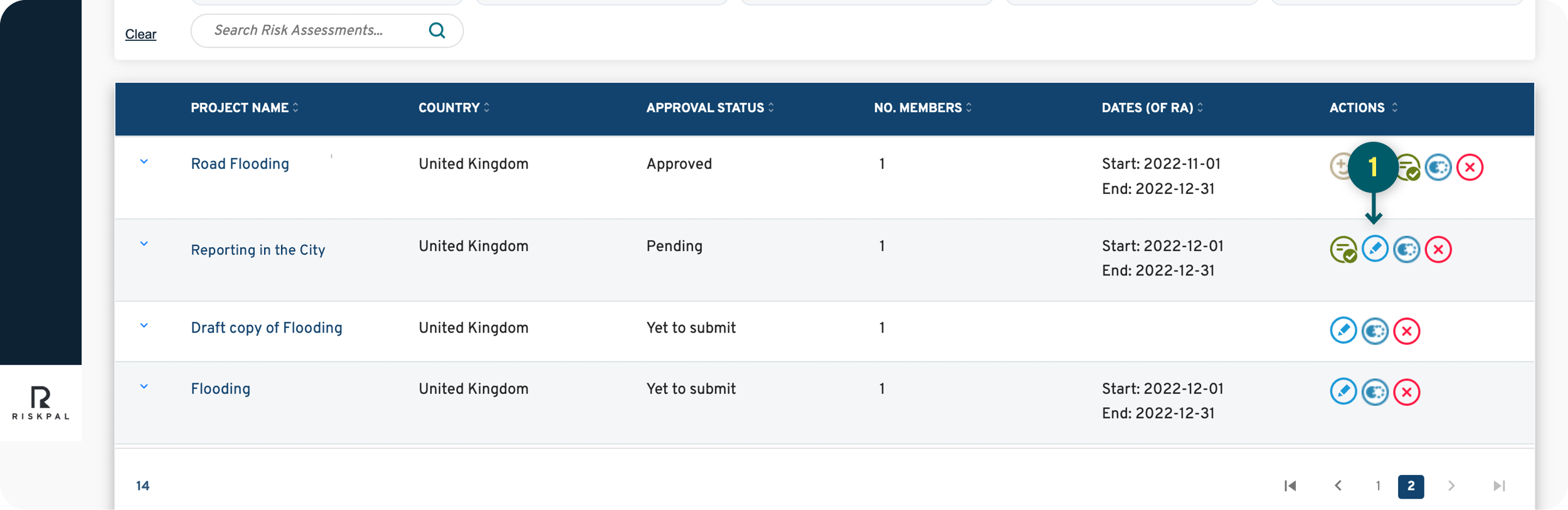
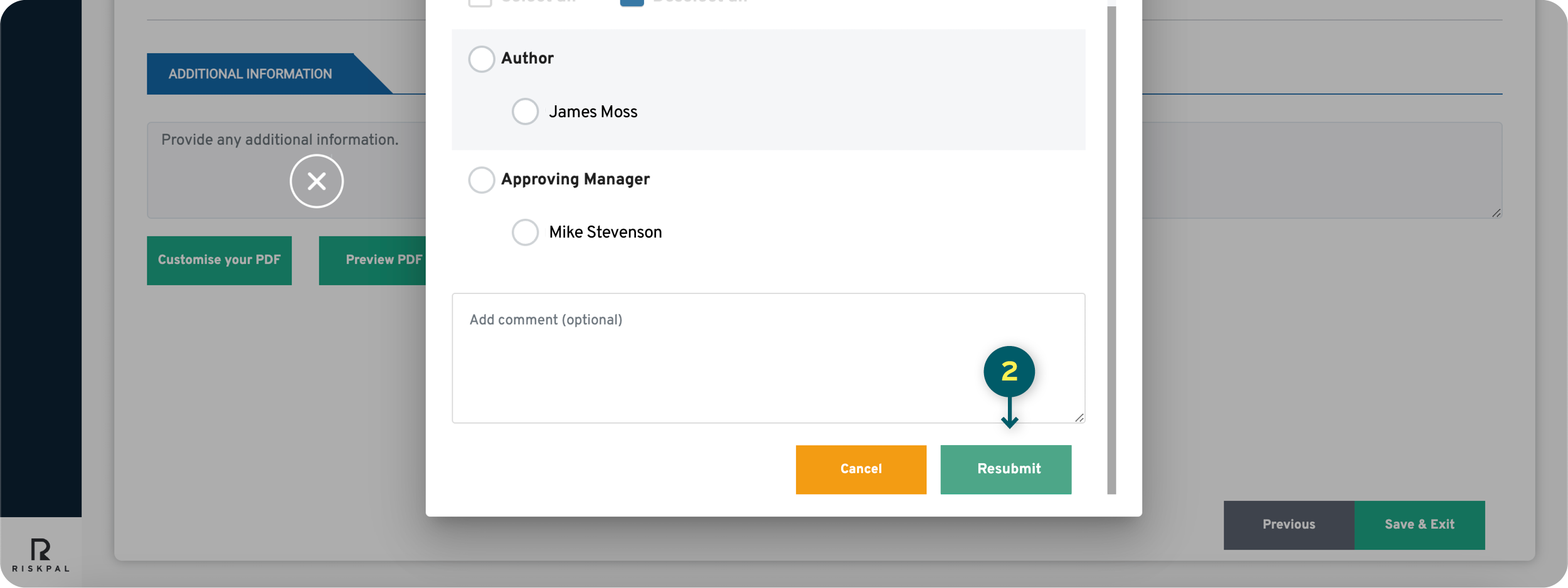
If you are not the author but appear listed as Project Member or Other Manager/Contributor, you are also able to add updates, following the same process as described above. In the Other Details tab, you will be able to click on the button Save & Exit, instead of Submit/Resubmit, and manage relevant notifications.
Updating an Approved Risk Assessment
After a risk assessment has been approved, you can still provide updates and notifications to project members.
1. Locate the approved risk assessment that you want to update and select the View/Add Updates icon under Actions on the right-hand side.
2. Add your updates.
3. You can also add attachments and choose if you want to send out an email notification to designated project members.
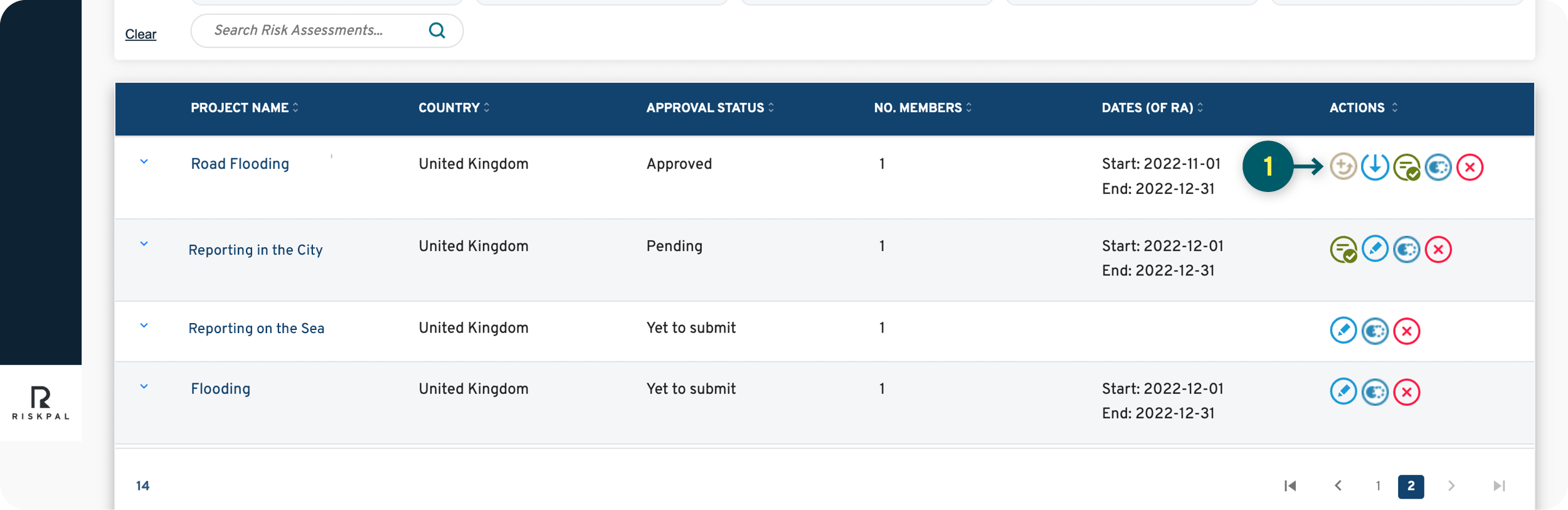
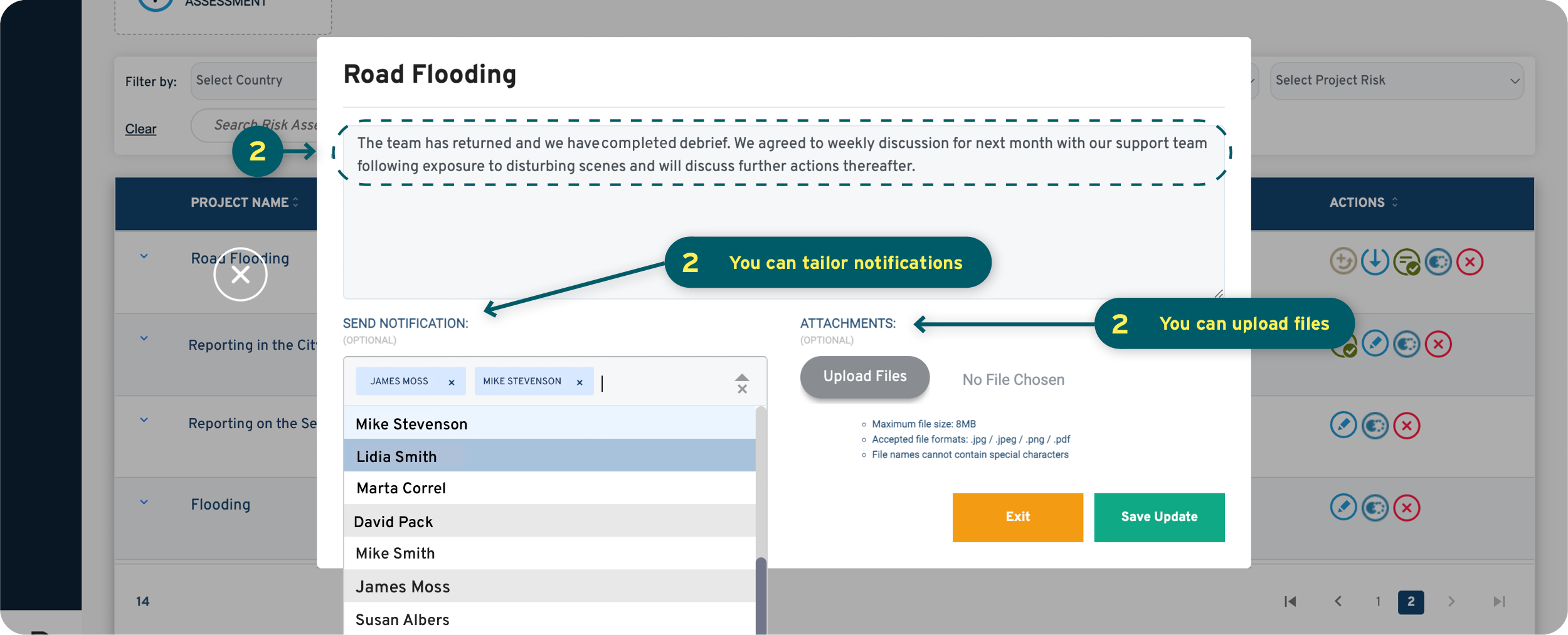
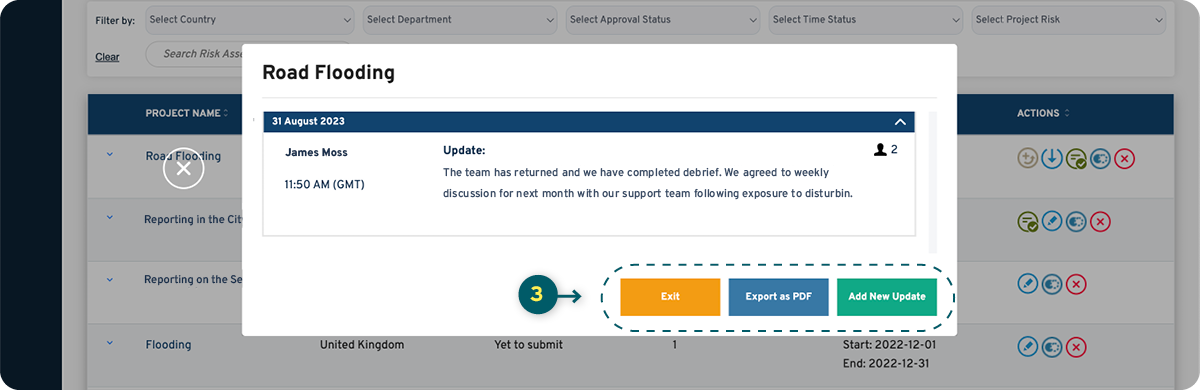
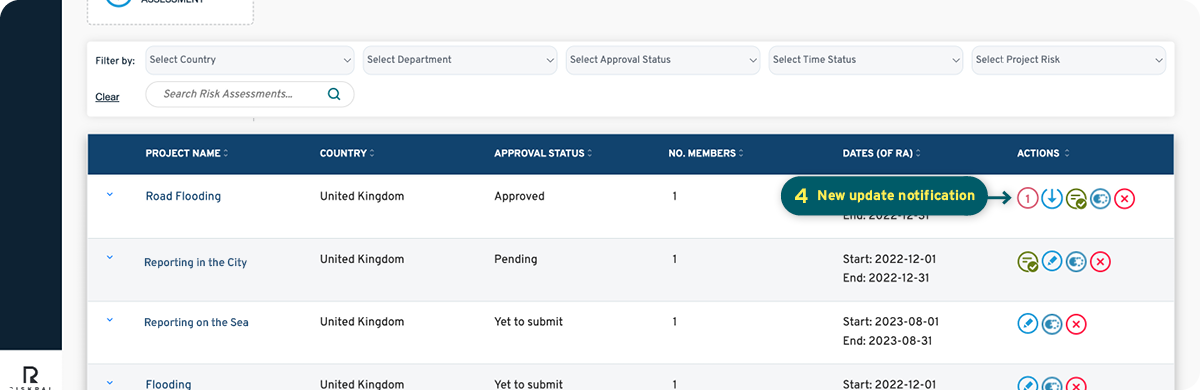
Exporting the Updates
1. All updates are logged in RiskPal and can be downloaded by clicking on View/Add Updates icon and then on Export PDF.